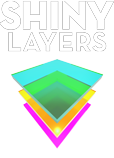InDesign master course
jump to: course objectives, course outline, after this course, reviews
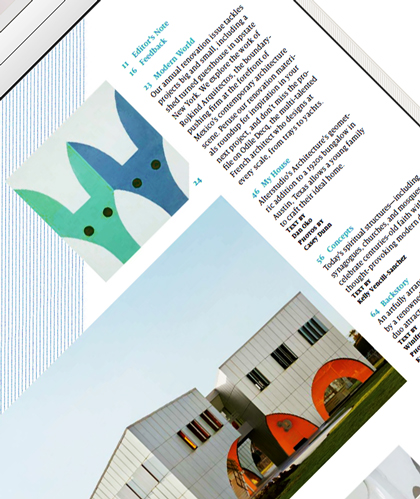
Adobe InDesign is the industry-standard for designing and producing professional page layouts around the world.
This class covers the use of InDesign to create entire documents and brochures. Learn how to combine powerful techniques, explore creative possibilities and automate repetitive tasks in a well-paced, highly productive style.
By the end of this course, you will have mastered InDesign basics and advanced features and be ready to create newsletters, PDF and magazines.
You will learn how to setup and use InDesign documents, navigate through InDesign environment, create and modify text and graphic frames, import text and images from other applications, import text, thread text throughout a document and change the number of columns, define colors and swatches and apply them to fills and strokes of frames, and loads more.
Course Objectives
This class is targeted towards people with a solid graphic design - Photoshop and/or Illustrator foundation. You will learn fundamental tools, techniques and workflows for InDesign.
Course objectives:
| Review the software basics. | |
| Master master pages(!) or know how to create and manage master pages. | |
| Organizing projects with layers. | |
| Modify and refine layouts using real-life measurements. | |
| Ability to control styles, color management and print preparation. |
Prerequisites
Basics in Photoshop and Illustrator are required. A laptop or workstation with the software installed. For software version or hardware details related questions, please contact your instructor.
InDesign master course outline
| Intro: InDesign among other page layout tools. | |
| The application window. | |
| More than one way to magnify elements. | |
| Managing more than one document window. | |
| Setting rulers and measurements. | |
| Playing with the workspaces and creating your own. | |
| View qualities of artwork. | |
| Rotating pages and spreads. | |
| Displaying a new view with the New Window feature. | |
| Application and document preferences. | |
| Tool panel. | |
| Keyboard shortcuts. | |
| Spring-loaded tool shortcuts. | |
| Using contextual menus. | |
| Quick Apply. | |
| Setting up new documents. | |
| Saving and reverting documents. | |
| Setting margin and column guides. | |
| Using ruler guides. | |
| Bleeding colors or images off the side of the page. | |
| Saving objects in libraries. | |
| Working with page snippets. | |
| Saving for IDML . | |
| Managing pages. | |
| Changing page sizes. | |
| Adding page numbering. | |
| Changing page numbering with sections. | |
| Creating and applying master pages. | |
| Overriding master page items. | |
| What are text frames? | |
| Typing and editing text. | |
| Filling with place holder text. | |
| Inserting special characters. | |
| Importing text. | |
| Threading text frames. | |
| Setting text frame columns and insets. | |
| Setting vertical justification and first baseline position. | |
| Putting text on a path. | |
| Using the Story Editor. | |
| Checking spelling. | |
| Using Find/Change. | |
| Working with imported graphics. | |
| The Links panel. | |
| Embedding links. | |
| Editing graphics in their original app. | |
| Fitting graphics to a frame. | |
| Taking advantage of image transparency and clipping paths. | |
| Adding live captions. | |
| Colorizing images. | |
| Selecting objects and applying basic strokes and fills. | |
| Using advanced strokes. | |
| Adjusting transparency. | |
| Adding drop shadows. | |
| Applying feathering. | |
| Copying formatting with the Eyedropper tool. | |
| Finding and changing object formatting. | |
| Making polygons and starbursts. | |
| Creating color swatches. | |
| Building tint swatches. | |
| Creating gradient swatches. | |
| Applying gradients. | |
| Creating and controlling layers. | |
| Managing objects in the Layers panel. | |
| Nesting objects. | |
| Editing frame and path shapes. | |
| Adding rounded corners and other corner options. | |
| Grouping objects. | |
| Locking objects. | |
| Aligning and distributing. | |
| Understanding text wrap. | |
| Duplicate, rotate, reflect and scale objects. | |
| Transform again feature. | |
| Character formatting. | |
| Changing case. | |
| Working with Glyphs. | |
| Applying formatting to a paragraph. | |
| Spanning a paragraph across multiple columns. | |
| Splitting a paragraph into multiple columns. | |
| Using drop caps. | |
| About text hyphenation. | |
| Aligning to a baseline grid. | |
| Adding rules (lines) above or below a paragraph. | |
| Creating and applying paragraph styles. | |
| Using character styles. | |
| Using object styles. | |
| Checking your document with the Preflight panel. | |
| Checking color with the Separations Preview. | |
| Packaging for output. | |
| Using the Print dialog box. | |
| Exporting a PDF. | |
| Exporting text. |
book now
After this course
Upon completion of the InDesign master course, you might be interested in upgrading your Photoshop, Illustrator or 3D skills:
Photoshop Primer
Illustrator Primer
3D Maya Primer
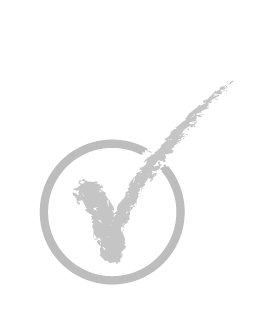
Student reviews
"Very clear directions and a great experience. Thanks! "
" After having this class I was able to design, from scratch, a new booklet for the charity I work for. "
" I have been trying to learn this program on an off for years. This is the first time that I finally got hooked. It made me understand each way to set up graphics on a page and why you would choose one method over another. Now I'm referring often to my dog-eared notes as I am using InDesign. If you want to learn this, start here. "