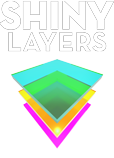Illustrator Primer course
jump to: course objectives, course outline, after this course, reviews

Adobe Illustrator is a vector-based graphics creation program, intended for making original artwork. In this beginner course we teach you the basic tools and techniques to use this creative software.
Illustrator has grown to become the designer's right hand man when it comes to creating premier vector graphics and elements
Using the design building blocks as a language, you will bring your creative design projects to a whole new level.
This course is available as a group class or as an individual training.
Course Objectives
Targeted towards absolute beginners, this course quickly gets you up to speed with hands-on projects exploring tools and creative workflows.
4 main objectives:
| Understanding the basic building blocks, common workflow, the role of Bridge and knowing your way around Illustrator. | |
| Know your selection tools, understand layers, master color and stroke properties. | |
| Focus on the tools and transform functions, their options and when and how to use them. | |
| Know how to add text, understand the different kinds of text, know how and why to outline text. |
Prerequisites
Computer literacy is required.
( Those who are familiar with other Adobe products, such as Adobe Photoshop, should find learning Illustrator relatively simple. )
A laptop or workstation with the software installed. For software version or hardware details, please contact your instructor.
Illustrator Primer course outline
| Intro: "..Illustrator okay.., but what are vectors?". Master the lingo of all the components. | |
| Finding your way in Illustrator and understanding the interface: these are the bare necessities that will speed up any Illustrator-job using this software. Learn about the differences with Photoshop or Open source graphic editors. Welcome with the welcome screen; Creating and Saving a document. | |
| Opening and Organizing with Adobe Bridge; File type associations; Workspaces & Preferences. Navigating your document Zooming and panning; Cycling between screen modes. | |
| Creating basic vector art; The line tools and the layers; Ruler guides; Path fundamentals; Aligning and joining points. | |
| Geometric Shapes with Illustrator; The Select Similar and Arrange commands; Grouping and un-grouping. | |
| Flipping and duplicating; Combining simple shapes into complex ones; Cutting and connecting with Scissors and Join; Tilde-key craziness. | |
| Fill and Stroke settings; Color libraries and sliders; Industry-standard colors; Creating and saving color swatches; Filling and stacking shapes; Dragging and dropping swatches; Creating a pattern and a pattern fill. | |
| Editing and Transforming; Customizing keyboard shortcuts; Moving by the numbers; Using the Reshape tool; Modifying, aligning, and uniting paths; Using the Offset Path command; Using the Eyedropper to copy fill and stroke attributes; Scaling, reflecting, cloning and rotating; Repeating transformations; Rotating by the numbers. | |
| Working with Type; point, area and path text; Leading, tracking, and lots of shortcuts; Adjusting pair kerning; Threading text; Glyphs. | |
| Using the Pen Tool; Drawing polygons; Moving, adding, and deleting points; Smooth points and Bézier curves; Converting anchor points. | |
| Selecting and Enhancing; The Appearance palette; Advanced selecting with Magic Wand and Lasso tool; Saving and loading selections; Live effects; Introduction to compound paths; Pucker & Bloat; Expand. | |
| Printing; Outlines and artboards; Setting trim size and bleed; Placing multiple artboards into InDesign; PostScript-only output and graphics Raster Effects resolution. | |
| Creating content for the Web; Pixels with Illustrator; Web File types; Opening and placing an Illustrator file in Photoshop; Exporting to Microsoft Office and Power-point; Sharing with InDesign and Flash. |
book now
After this course
Upon completion of the Illustrator Primer course, you may be interested in upgrading your Photoshop, Illustrator or InDesign skills with:
Photoshop Primer
Illustrator Primer
InDesign Primer
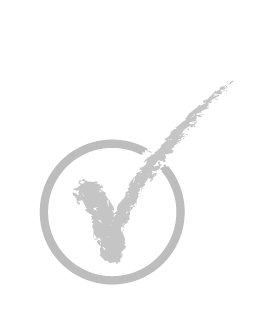
Student reviews
" I had to learn Illustrator within a couple of weeks and this class made it a snap. Instructor is very easy to follow and he has great teaching skills. If you are as impatient as I was and you need to start to get things done with Illustrator, then I recommend this! "
" So glad I booked this course. It's very easy to follow and is a tremendous help. Thank you. "
" I found this course to be great value for beginners like me. I generally have high expectations when it comes to following a class. But this training was spot on. A highly professional teacher mastering the art of sharing knowledge. Thumbs up! "